How to install Java JDK (Java Development Kit)
- Go to the Oracle Java SE Download Page and click "Download".
- Next, click on "Accept" and select your operating system.
- Go through the install wizard.
- Go to start and right click on "My Computer" and click on "Properties".
- Click on "Advanced System Settings."
- Click on "Environment Variables."
- Click on "New."
- Variable name needs to be "Path."
- The value is where you saved your Java JDK. It should be something like C:\Program Files\Java\jdk1.7.0\bin.
- Click "okay" on all the dialog boxes.
- You're done.




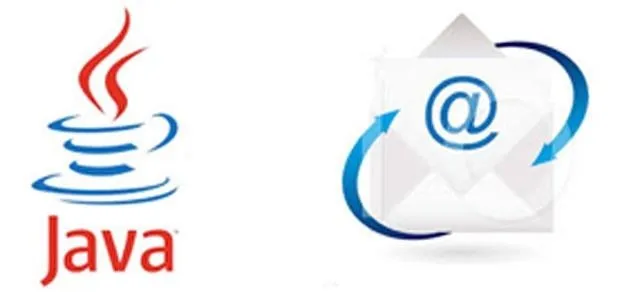

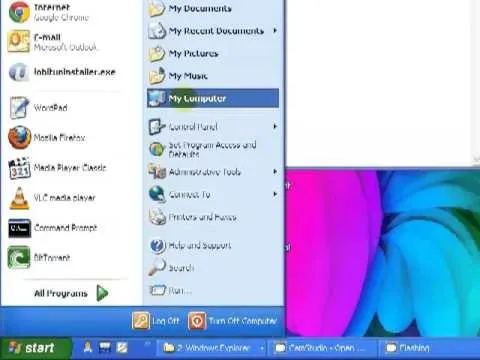


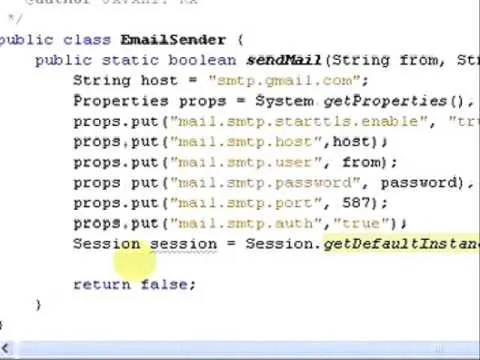












Comments
Be the first, drop a comment!